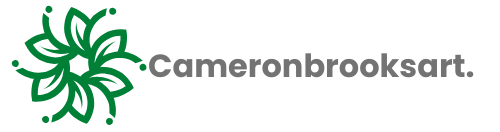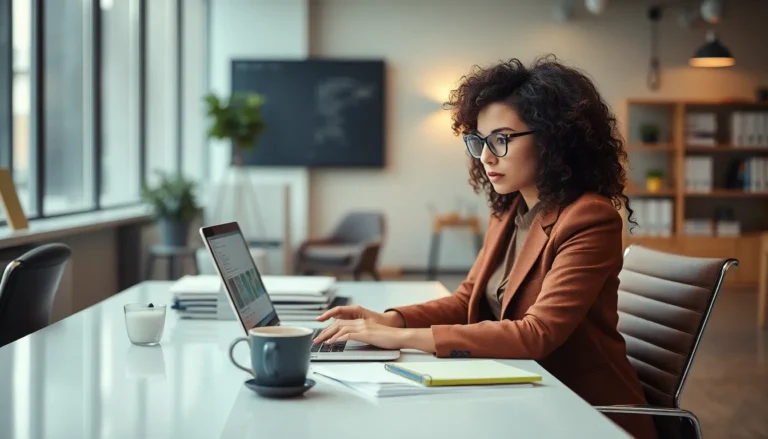Ever snapped a photo that just screams for a witty caption or a heartfelt message? Adding text to your iPhone pictures can transform a simple snapshot into a masterpiece of communication. Whether it’s for sharing memories with friends or crafting the perfect social media post, knowing how to sprinkle a little text magic on your images can elevate your creative game.
Table of Contents
ToggleOverview of Adding Text to Photos
Adding text to photos on an iPhone enhances their visual storytelling. It allows users to convey messages, share thoughts, or provide context immediately without detailed captions. Various apps and built-in features simplify this process.
Using the Photos app, individuals can select the desired image, tap edit, and choose the markup tool. This tool offers various text styles, font sizes, and colors, facilitating customization to fit personal preferences. Incorporating text becomes straightforward through tapping the “+” symbol, adding clarity to images.
Third-party apps also provide extensive options for text integration. Popular choices like Canva or Over allow for advanced text layering and design capabilities. These apps often feature templates for creating visually striking images suitable for social media.
Enhancing photo communication involves strategic text placement. Positioning text in different areas can alter the image’s impact. For instance, placing text at the top may capture attention quickly. In contrast, a bottom placement may serve as a subtle reminder of the image’s context.
Saving edited photos requires only a few taps. After applying text and adjustments, users can save their creations directly to the camera roll. Sharing these images on platforms like Instagram or Facebook becomes seamless with just a click.
Learning to add text to photos results in richer visual content. Whether sharing special moments with friends or promoting a business, this skill improves communication and engagement with audiences.
Using the Photos App

The Photos app provides a straightforward way to add text to images. Users can create visually engaging photos that convey messages simply and effectively.
Step-by-Step Guide
- Open the Photos app and select the image.
- Tap the “Edit” button to begin modification.
- Choose the “…” (more) option in the upper right corner.
- Select “Markup” from the list of editing tools.
- Tap the “+” icon to insert text onto the image.
- Type the desired text and adjust its position on the photo.
- Modify the text size, font, and color using the available options.
- Finally, tap “Done” to save changes to the image.
Editing Tools Available
The Photos app includes various editing tools that enhance text placement. Markup provides options such as drawing, erasing, and adding text. Users can change font styles, sizes, and colors for customization. An undo feature allows for corrections without frustration. Additionally, grid lines assist with precise placement. These tools collectively improve creativity and precision when adding text to photos.
Third-Party Apps for Adding Text
Third-party apps offer additional features for adding text to photos, enhancing creativity and functionality beyond the built-in Photos app.
Popular Options
Canva stands out for its user-friendly interface and extensive templates. Users can create stunning designs that include text in a variety of styles. Over excels with its robust text tools, allowing for precise customization of font, size, and color. Word Swag generates stylish text overlays effortlessly, providing engaging designs for social media. If looking for more advanced features, Adobe Spark combines professional design tools with intuitive usage, perfect for creating standout graphics.
Comparing Features and Usability
Each app possesses unique strengths. Canva’s extensive template library suits various needs, from social media to marketing materials. Over features a comprehensive editing suite, ideal for those who want control over every detail. Word Swag focuses on speed, making it simple to produce attractive text designs quickly. Adobe Spark combines versatility with a range of professional visuals, catering to advanced users while remaining accessible. Users benefit from exploring these apps to find one that best aligns with their preferences.
Tips for Effective Text Overlay
Effective text overlay enhances the visual impact of photos. Choosing the right font and color plays a significant role in this process.
Choosing Fonts and Colors
Font selection significantly influences the overall appearance of the text. Users should choose fonts that align with the photo’s mood. For playful images, a whimsical font adds charm. In contrast, sleek serif fonts enhance sophistication. Color contrast is essential too; light text on a dark background or vice versa ensures legibility. Mixing colors should be done minimally. Sticking to two or three complementary colors maintains visual harmony. Consistency in font usage improves branding when sharing photos for business purposes.
Positioning Text on the Photo
Strategic text placement can elevate the image’s storytelling power. Text should typically not obstruct key visual elements within the photo. Centering text can draw attention, while aligning it with a specific subject can enhance the context. The top or bottom corners often serve as optimal locations for captions. Adjusting the text size helps maintain focus on the main subject. Users should also consider adding shadows or outlines to increase readability against varied backgrounds. By leveraging the grid lines in editing tools, users can ensure precise alignment of text.
Adding text to photos on an iPhone opens up a world of creative possibilities. It allows users to enhance their images and convey messages that resonate with viewers. Whether it’s a witty caption or a heartfelt note, the right text can make a photo truly memorable.
With the built-in Photos app and various third-party options like Canva and Over, users have plenty of tools at their disposal. By exploring different fonts colors and placements, they can elevate their visual storytelling. This skill not only enriches personal memories but also boosts engagement for businesses and social media posts. Embracing these techniques can transform ordinary snapshots into compelling visual narratives.